In this post I will pick out 5 features of JMP that help improve my productivity. Some are worth pointing out because they are new to version 12 of JMP, and others, well, just because once you use them it’s hard to live without them.
Columns On-The-Fly
There is probably an official title for this feature; it is new to version 12 and allows me to be to create a new formula columns with just a few mouse clicks.
In the illustration below, I have two columns and I want to create a formula which is the ratio of the two. I can just select the columns, right-click and select the option to create a new column formula. The full drill-down path is New Formula Column>Combine>Ratio.
Sometimes I want to create the formula on-the-fly, but I don’t want to actually create a column. I can do that too. The animation below shows me working with the Tabulate platform. I have one ratio column, but I need another, just for the duration that I am using the platform:
Pinning Recent Files
At any moment in time I have a set of “favourite” files that are pinned to the top of my recent files. This saves me time hunting for the files that I use regularly. These are sometimes journal files that I use for reference, data tables that I am currently working on, or script files that are associated with a current project.
Currently my favourites consist of 2 tables, 3 scripts and a journal file.
The journal file is a permanent feature because it contains information that I can’t live without. The others come and go according the the projects that I am working on. With a simple right-click I can choose to pin or unpin whatever is currently in the recent files list.
Axes Properties
Take a look at the following two graphs:
Simple changes to axes properties can have a dramatic impact on overall visual performance. Unfortunately there have always been some very frustrating flaws in how the properties of a graph are managed by JMP. But version 12 of JMP makes some significant improvements.
First, there is an axis preview:
So now I can immediately assess the appearance of the axis tick marks before committing to the changes.
Second, my favourite feature. Right-click on an axis and I can save the current axis settings as a table property.
Now each time I create a graph using this column my preferences are automatically applied. In the past I have had the ability to set global platform preferences; this is a nice idea in principle, but in practice my choices are always data-dependent. Saving the preference as a column property within the table is genius.
The Excel Wizard and Hierarchical Headings
Here is a simple example of an Excel spreadsheet with hierarchical headings:
The Excel wizard can easily concatenate multiple headings:
But I want to preserve the individual headings within the hierarchy as grouping variables. I need the data to looks something like this:
The Excel wizard makes this very easy. The trick is to use the option treat multiple column header lines as hierarchies.
Keyboard Shortcuts
I do a lot of work with journal files. There are two modes of operation. One is when I am creating new content. In this mode I typically want to right-click and add some text or a button. In the second mode I want to select information and move it around. But I don’t do all my creation first, followed by editing. The two activities are intertwined. I am constantly switching between the two modes. So whilst I can use the toolbars to switch mode, it is far more productive for me to use a single keystroke – A for the default arrow-mode when I am creating content, S for selection mode when I am editing.
And Finally …
If you have been counting, I have now listed 5 features that make me more productive. But there is one more which has come to mind. The nature of JMP is that it is very easy to create a large number of windows associated with a data table. In fact, if I haven’t creates lots of windows then the chances are that I are not using JMP effectively. But sometimes I just need to de-clutter and start afresh. So my final productivity tip is another feature of the home window. If I right-click on my data table I can choose to keep it open but close everything else.
This is also particularly convenient when I am working with a journal, and want to keep it open whilst closing all other windows.
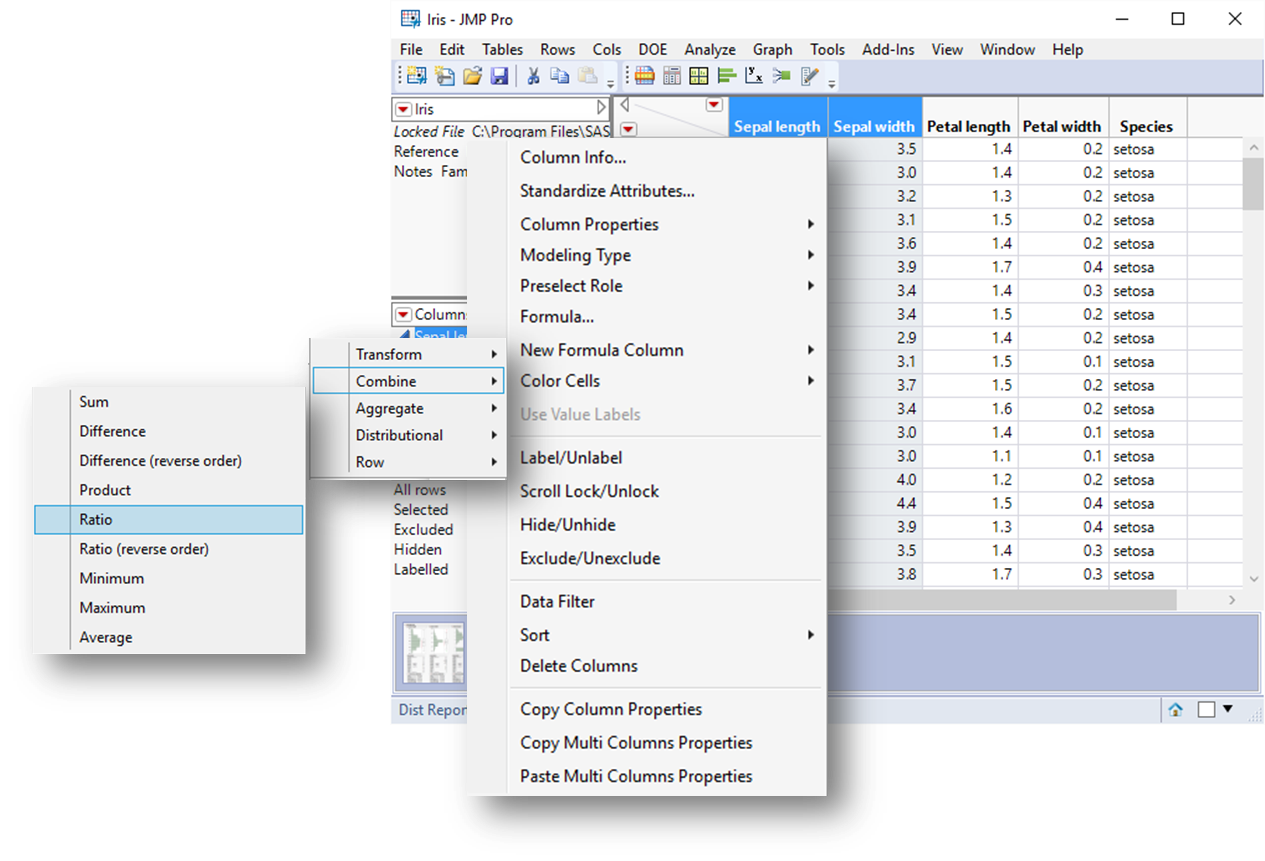

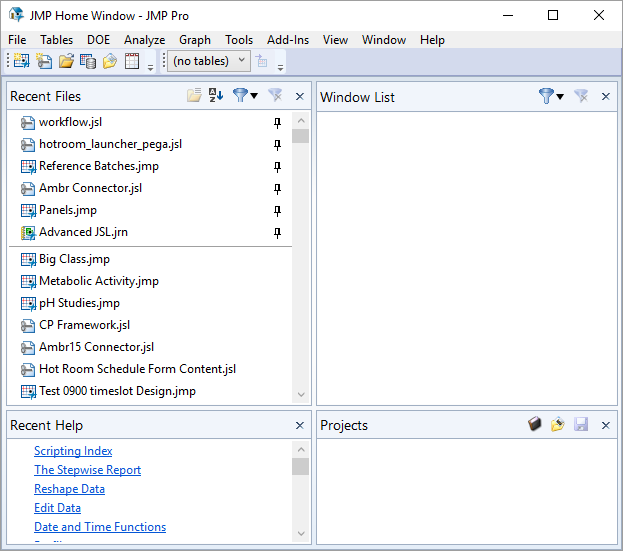
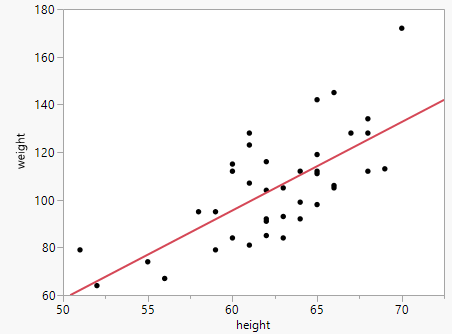
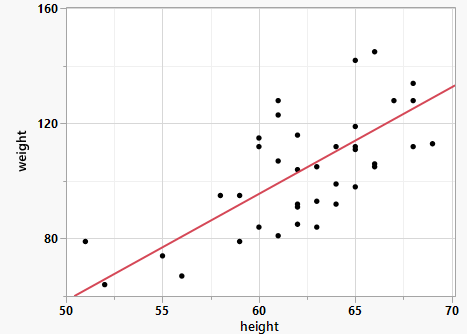

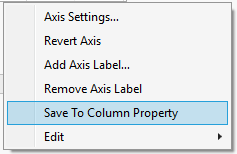
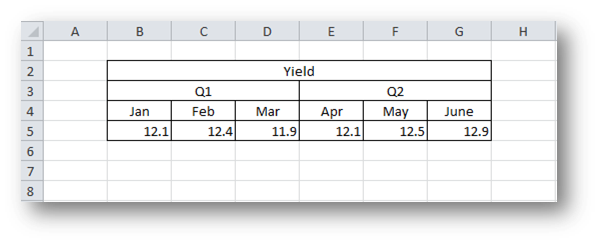
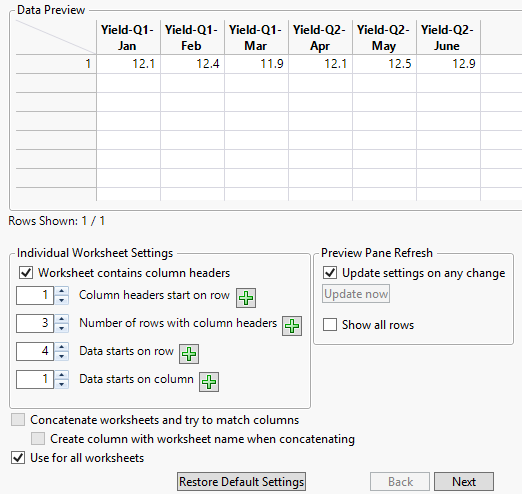
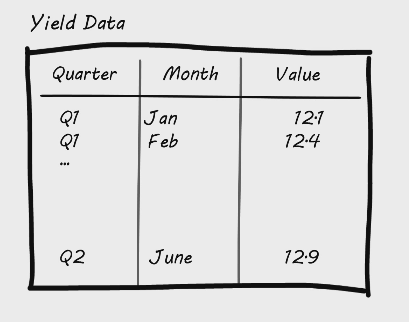
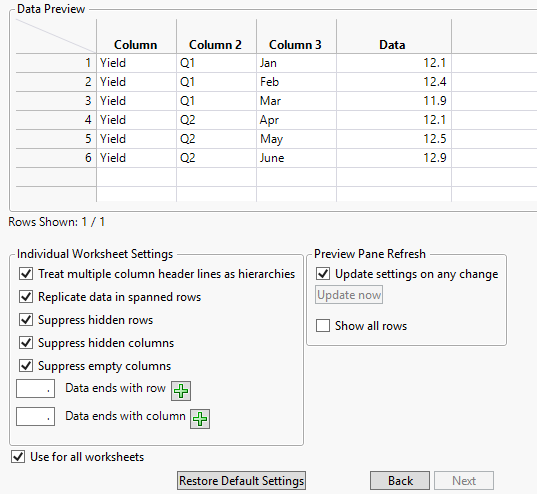
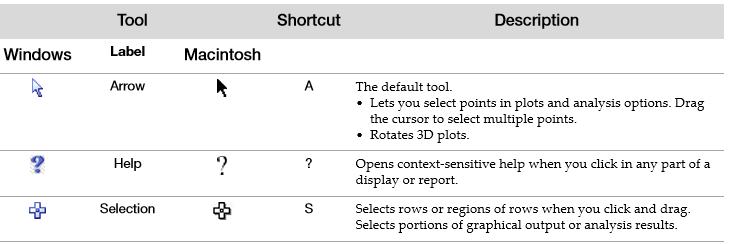
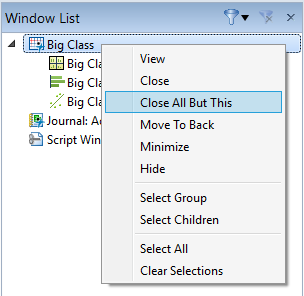
Really great tips! Thanks for sharing!