Here’s the problem. I have a line of code that I want to locate containing the words:
 If you put all of your JSL code into a single file, then you can just use the script editor search (CTRL+F) to find specific elements of your code. But I like to split my code by organisation units, each in their own include file. Here is an example of what my script might look like before I start executing the Main block of code:
If you put all of your JSL code into a single file, then you can just use the script editor search (CTRL+F) to find specific elements of your code. But I like to split my code by organisation units, each in their own include file. Here is an example of what my script might look like before I start executing the Main block of code:
|
1 2 3 4 5 6 7 8 9 10 11 12 13 14 15 16 17 18 19 20 21 22 23 24 25 26 27 28 29 30 31 32 33 34 35 36 37 38 39 |
Names Default To Here(1); /////////////////////////////////////////////////////////////////////////// // include files /////////////////////////////////////////////////////////////////////////// Include("Enumerated Constants.jsl"); Include("Filepath Definitions.jsl"); Include("Utility Functions.jsl"); Include("Ambr Connector Utilities.jsl"); Include("Version.jsl"); Include("Preferences.jsl"); Include("Ambr Connector Event Handlers.jsl"); Include("File Handling.jsl"); Include("File Import.jsl"); Include("Cell Viability Data Handlers.jsl"); Include("Var List Management.jsl"); /////////////////////////////////////////////////////////////////////////// // local function definitions /////////////////////////////////////////////////////////////////////////// Get Ambr Connector Namespace = Function({},{Default Local}, nsName = "nsAPP.ambr-connector250.pega-analytics.co.uk"; Assert( Namespace Exists(nsName), "Get Ambr Connector Namespace", "Ambr connector namespace does not exist" ); Namespace(nsName); ); /////////////////////////////////////////////////////////////////////////// // MAIN /////////////////////////////////////////////////////////////////////////// // namespace for file paths nsPATH = Get nsPATH Namespace(); nsAPP:ambrPath = Get Ambr Folder Location Preference(); |
In this example I have about a dozen individual JSL files. If I want to locate a segment of code then usually I know where to look because of the logical organisation of the files. But not always. There may be an error message that I want to look for, or a particular variable.
So I have written a script that will allow me to search all of my JSL files within a specific folder:
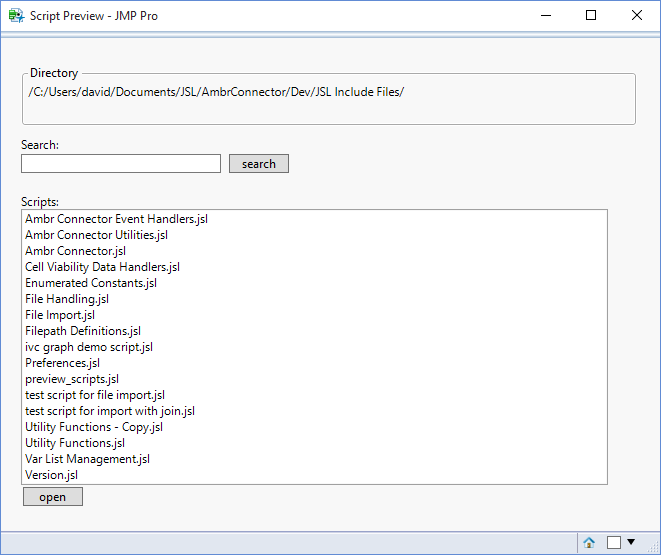
From here I just specify what I am looking for:
Now it’s easy. I can open the file (there is even an open button!) and search (CTRL+F) for the specific text.
Here’s the code to perform the script preview:
|
1 2 3 4 5 6 7 8 9 10 11 12 13 14 15 16 17 18 19 20 21 22 23 24 25 26 27 28 29 30 31 32 33 34 35 36 37 38 39 40 41 42 43 44 45 46 47 48 49 50 51 52 53 54 55 56 57 58 59 60 61 62 63 64 65 66 67 68 69 |
dir = Get Default Directory(); files = Files In Directory(dir); lstScripts = {}; For (i=1,i<=NItems(files),i++, If (Contains(Lowercase(files[i]),".jsl"), InsertInto(lstScripts,files[i]) ) ); New Window("Script Preview", Border Box(Top(20),Bottom(20),Left(20),Right(20), V List Box( Panel Box("Directory", Text Box(dir,Set Width(600)) ), Spacer Box(Size(0,10)), V List Box( Text Box("Search:"), H List Box( V List Box( Spacer Box(Size(0,2)), teb = Text Edit Box("",Set Width(200)) ), Spacer Box(Size(6,0)), Button Box("search",DoSearch(dir,teb<<Get Text)) ) ), H List Box( V List Box( Spacer Box(Size(0,18)), Text Box("Scripts:"), lb = List Box(lstScripts,Width(600),NLines(16)), Button Box("open",DoOpenScript(dir)) ) ) ) ) ); Do Search = Function({dir,str},{Default Local}, str = LowerCase(str); // get list of jsl files files = Files In Directory(dir); lstScripts = {}; For (i=1,i<=NItems(files),i++, If (Contains(Lowercase(files[i]),".jsl"), InsertInto(lstScripts,files[i]) ) ); lstScriptNames = {}; // search file contents For (i=1,i<=NItems(lstScripts),i++, filePath = dir || lstScripts[i]; strFile = LowerCase( Load Text File(filePath) ); If (Contains(strFile,str), InsertInto(lstScriptNames,lstScripts[i]) ); ); lb << Remove All; lb << Set Items(lstScriptNames); ); Do Open Script = Function({dir},{Default Local}, sel = lb << Get Selected; scriptName = dir || sel[1]; dt = Open(scriptName); ); |
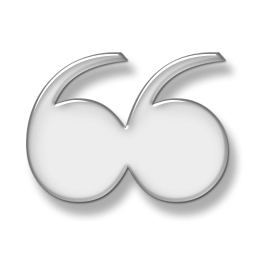
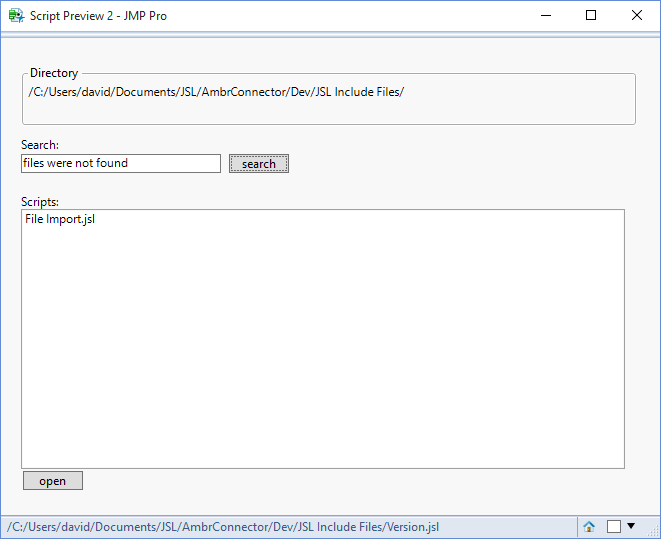
This is a handy tool, especially for anyone who is writing any sort of nontrivial scripts.
Another way to approach this problem that might be useful would be a tool that “expands” the includes — so when you run the tool, a new script window shows up that has the original script except that all the includes have been replaced by the included files. You’d just want to make sure that none of the script(s) get evaluated when you’re putting the overall script into a new script window.
Thanks for your comments Michael. I agree there are times where it would be useful to perform a one-click operation to consolidate all of the code into a single file.
I have a code developed with sql and tranferred into jsl. I am trying to set up a text input box, that runs the code for a specifc lot number. I got the following code online that creates a text box. Any help with getting this code to run the specific line in my code that calls for lot number?
CODE FROM JMP
Names Default To Here( 1 );
dt = Current Data Table();
nw = New Window( “Input”,
H List Box( Text Box( “Input Lot number ” ), binnum = Text Edit Box() ),
Button Box( “OK”,
theLotNumber = lotnum << get text;
dt << select where( dt:LOT_NO == theLotNumber );
dtSubset = dt << subset( selected columns( 0 ), selected rows( 1 ) );
nw << close window;
)
);
CODE I OULD LIKE TO UPDATE
SELECT DISTINCT serial [Serial],
ser2.lot [Wafer Lot],
ser.lot [Parent Diode Lot],
RLTM.FromLot [Child Diode Lot],
ser.item [Diode PN],
RLTM.Lot [DA Lot],
jb.item [DA PN]
FROM dbo.SOL_RunLotTran_mst AS RLTM
INNER JOIN dbo.SOL_RunLotTranDetail_mst AS RLTDM
ON RLTDM.RefRowPointer = RLTM.RowPointer
INNER JOIN serial_mst ser
ON ser.Uf_IssuedLot = RLTM.FromLot
INNER JOIN serial_mst ser2
ON ser2.Uf_IssuedLot = ser.lot
INNER JOIN job_mst jb
ON jb.job = RLTM.Job
INNER JOIN item_mst it
ON it.item = jb.item
WHERE RLTM.FromLot IS NOT NULL
–AND product_code LIKE '%DIO%'
AND ser.lot = 'LOTNUMBER' — Enter Parent lot number
–AND RLTM.Fromlot = '439731' — Enter lot number
–AND RLTM.Lot = '439660' — Enter Diode Assembly lot number
–AND ser2.lot='84962-07'
ORDER BY
RLTDM.serial,RLTM.Lot";
DataTableName = "Parent_Child";
dtMoves = Open Database(ConnectionString, SQL_QUERY, DataTableName);
Sorry Paul, I’ve not been doing a good job at looking out for comments. I’ll try and do better next time!